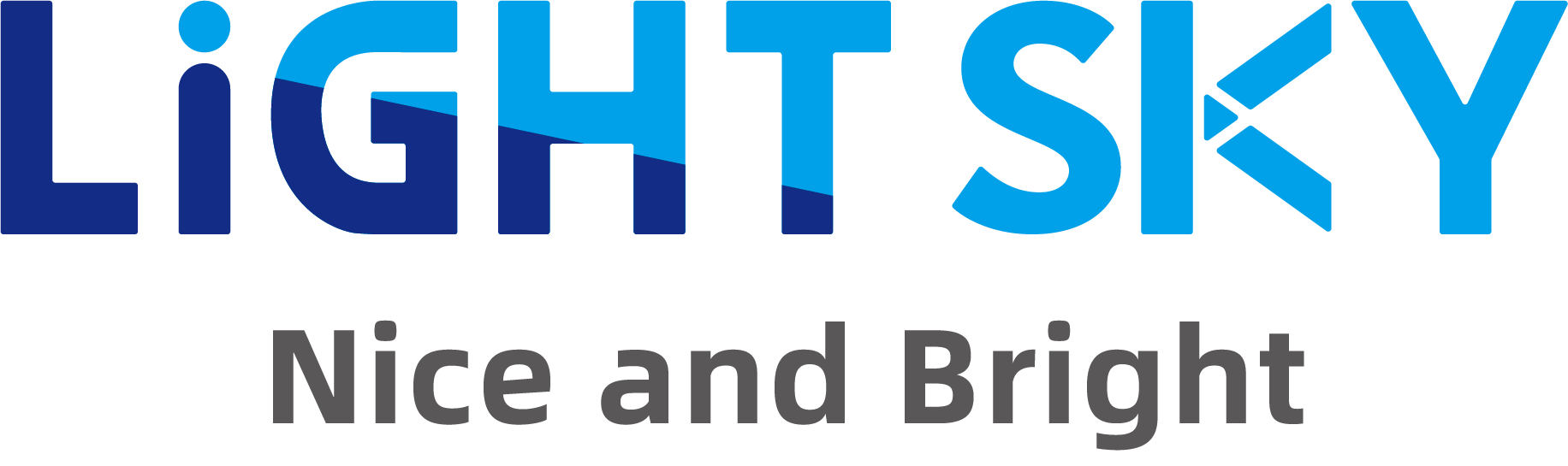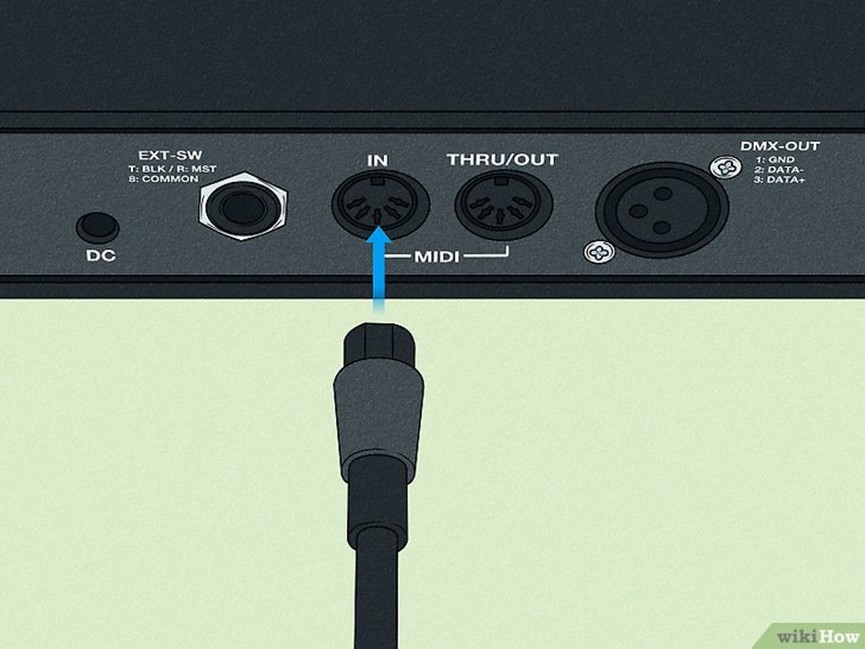How to Program DMX 512 for Stage Lighting?
For aspiring lighting designers and technicians, the world of DMX can seem daunting, filled with technical jargon like channels, universes, and addresses.
This guide is designed to clarify the process. Over the course of this article, you will gain a foundational understanding of what DMX 512 is, learn about the essential equipment required, walk through the step-by-step process of connecting your system, and explore the fundamentals of programming your first lighting scenes and chases. Let’s begin.
What is DMX 512
The DMX512 protocol is a communication language that gives you, the lighting designer, absolute, granular control over every single light fixture on your stage.
In other words, DMX is a highly organized, ultra-efficient digital command structure that translates your creative vision into instant, physical action.
Think of the whole system as a battlefield.
| Position | Symbolize | Function |
|---|---|---|
| Commander | Console/Desk | It holds the Look (the Cue) and the Programmer’s intent. It constantly generates the list of 512-values, updating them several dozen times per second. |
| Soldiers | The Fixtures | Your moving heads, LEDs, hazers, etc. Each fixture is an obedient, specialized robot waiting for its specific instructions (its Channel Values). |
| The Order List | Universe/Frame | A constantly refreshed list of 512 slots (or Channels), each holding a value from 0 to 255. This frame represents the complete state of every DMX-controlled function in the universe at that precise moment. |
| The Messenger | DMX Data Stream | This is the Electrical Pulse. A non-stop, high-speed, serial stream of digital data. It is constantly “shouting” the 512 values, one after the other, in a precise, fixed sequence, ensuring timing is absolute. |
| The ID Number | Start Address | It tells the fixture which Channel Slot in the DMX Frame it should listen to. A fixture with a Starting Address of 100 ignores the first 99 values and starts receiving its command set (e.g., Pan, Tilt, Dimmer) starting at DMX Channel 100. |
How to Connect and Program DMX 512
This guide details the essential steps for configuring a DMX control system, addressing fixtures, and programming fundamental Scenes (static looks) and Chases (automated sequences). The focus is on universal DMX principles and a clear programming workflow.
Step 1: System Patching and Wiring (The DMX Chain)
DMX 512 relies on a daisy-chain topology using specialized 5-pin XLR cables (though 3-pin is often used for budget or smaller systems).
- Controller Output: Connect the DMX Out port of the console (controller) to the DMX In port of the first lighting fixture.
- Daisy-Chaining: To connect subsequent fixtures, run a DMX cable from the DMX Out (or “Thru”) port of the first fixture to the DMX In of the second. Repeat this process for all fixtures.
- Termination (Crucial!): For reliable data transmission, especially over long runs or with many fixtures, the last fixture in the chain should have a DMX Terminator plugged into its DMX Out port. This prevents signal reflection.
Step 2: DMX Addressing and Personality (Fixture Setup)
Every DMX fixture must have a unique starting address so the console knows which data to send to which light. This address is set on the fixture itself (via DIP switches or a digital menu).
- Starting Address: Assign the first fixture to a standard starting address, commonly DMX Channel 1.
- Fixture Personality (Mode): Determine the fixture’s channel mode (its DMX Personality). Modern moving lights or LED pars often have multiple modes (e.g., 3-channel, 7-channel, 15-channel). The LD selects a mode based on the required level of control (e.g., a simple RGB mode versus a complex mode with Pan/Tilt/Gobo/Color Wheel control).
- Channel Count: Once the mode is selected, note the total number of channels the fixture uses (its footprint).
*Example (7-Channel Mode): If Fixture 1 is set to DMX 1 and uses 7 channels, it occupies DMX channels 1 through 7.
- Subsequent Addressing (Gaps): The next fixture (Fixture 2) must be assigned a starting address after the last channel used by the preceding fixture.
- Channel Mapping: Understand what each channel controls for your specific fixture.
*For common RGB lights, the first few channels control color intensity:
| Channel | Parameter / Function |
|---|---|
| Channel N | Master Dimmer/Intensity |
| Channel N+1 | Red (R) |
| Channel N+2 | Green (G) |
| Channel N+3 | Blue (B) |
| Channel N+4 | Strobe/Special Function |
Step 3: Programming Scenes (Static Looks/Cues)
A Scene (or Cue) is a static configuration of all fixtures at a moment in time—a specific look, color, position, and intensity.
- Enter Program/Record Mode: Place the console into its programming state.
- Select Fixture(s): Use the console’s selection controls to target the fixture(s) you wish to program.
- Set Parameters (The Look): Use the faders, encoders, or parameter wheels to adjust the DMX values (0-255) for all desired parameters (Intensity, Color, Position, Gobo, etc.) to achieve the desired look.
*LD Terminology: “Dial in a Deep Blue Wash” (adjust R, G, B faders for the blue hue). “Spot the Gobo onto the stage” (adjust Pan, Tilt, Gobo wheel, and Focus).
- Record the Scene (Cue): Once the desired look is achieved across all active fixtures, press the Record or Store button, then select the memory location (Scene 1, Cue 5, etc.) where you want to save this look.
- Clear Programmer: It’s best practice to hit the Clear button (or its equivalent) to reset the programming environment before moving to the next look.
- Repeat: Program all necessary static looks (e.g., Warm Wash, Scene 2: Stage Right Spot, Scene 3: Red Outlines).
Copyright image from https://www.wikihow.com/Use-Dmx-Controller-with-Sound#/Image:Use-Dmx-Controller-with-Sound-Step-2.jpg
Step 4: Programming a Chase (Dynamic Sequence)
A Chase is a sequence of pre-programmed Scenes (Cues) that play back automatically, often used for dynamic effects like color bumps or simple movement.
- Select Chase Slot: Choose the memory slot for the new sequence (e.g., Chase 1).
- Enter Record Mode for the Chase: Activate the chase programming function.
- Sequence the Scenes: Select the desired Scenes (Cues) you previously programmed in the order you want them to play and add them to the Chase sequence.
*Example Sequence: Add Scene 1, then Scene 3, then Scene 2.
- Store/Save: Exit the recording mode to finalize the Chase.
Step 5: Playback and Control
To run the light show, the console must be taken out of its programming state.
- Exit Program Mode: Ensure the console is in Run/Playback mode.
- Start Playback: Activate the Scene button or Chase button for the desired show element.
- Release Blackout: If the system is in Blackout (all lights off), release this state to bring the intensity up.
- Dynamic Control: During playback, the LD can manipulate the timing of dynamic sequences:
- Speed/Rate: Controls the overall tempo or frequency of the sequence (how quickly it steps from one Scene to the next).
- Fade Time (Crossfade): Controls the transition time or crossfade between two consecutive Scenes. A high fade time creates a smooth, slow dissolve; a zero fade time creates an instant “snap.”
Stay Update with More Stage Lighting Solutions with LiGHT SKY
Click here to explore a comprehensive range of innovative stage lighting solutions—including professional moving heads, LED fixtures, and effect lights designed for peak performance and durability.
Learn more about stage lighting placement, design, and gear knowledge, you can click:
What Stage Lighting Fixtures Do I Need for 10 m+ Wide Stage